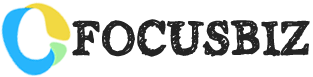If youve been an internet marketer for any amount of time you will eventually want to create some tutorials to help promote your website. As you start to write the instructions and read through them you may find it difficult to properly explain things using text alone. So youll find yourself asking “how do I take a screenshot on my PC?”
Well, the fact of the matter is that there are many ways to accomplish this task. But, you may want to consider taking a screenshot of just a portion of your PC screen too. This will help you greatly in creating valuable forum post, blog post, email tutorials, PDF eBooks, etc.
So, how do you take a screenshot on a PC? There are several tools out there to accomplish this. One thing to consider is if you want to just take screenshots of web pages or of your desktop.
Lets look at how to do both
How to Take a Screenshot on a PC of Your Desktop:
- Press the Print Screen key on your keyboard. It might say [PrtScn].
- Open an image editing program, such as Microsoft Paint.
- Go to the Edit menu and choose Paste, or just right-click and choose Paste.
- If told to enlarge the image, choose Yes.
- Optional: Use your image editor’s crop tool to crop out unnecessary portions of the screen shot.
- Go to the File Menu and choose Save As.
- Go to the folder where you want to save your image.
- Type a file name for your image.
- Select a file type, like gif or jpg.
- And finally click the Save button.
Tip: Generally the GIF format works best when saving screen shots of application windows. The JPEG format usually makes screen shots (especially those with text) blurry, blotchy and discolored.
And there you have it; youve just taken a screenshot of anything on your screen!
How to Take a Screenshot on a PC using a Browser Add-On:
Depending on which browser you use there are many add-ons you can access for free. Here is a short list for the most popular browsers that Ive found useful.
Google Chrome: “Awesome Screenshot”
To get this just click on the small wrench in the upper right corner on the browser, then choose “Tools” then “Extensions.” Next youll see a search field on the left, just simply search for “Awesome Screenshot” and install it!
Firefox:
You can also get this add-on for Firefox! To get it click the orange tab that says Firefox in the upper left hand corner of the browser. Then click “Add-ons” and youll see a search field in the upper right corner. Again, just do a search for “Awesome Screenshot” and install it into the browser!
Not only can you take a screen shot with this add-on, but you can crop it as well and add annotations!
So, now that you know how to take a screenshot and crop it you can now add the images to your web pages, blogs, eBooks, forum post, power point presentations, and even video!